Introduction
After submitting your application, UConn Foundation staff will review your answers. Once you have returned the Terms and Release forms, you will be granted access to GiveCampus, the Foundation’s crowdfunding platform.
- If you are a returning group, you will be granted access to your page from last year’s Ignite campaign. Foundation staff will have updated the fundraising goal based on your application.
- If you are a new group, Foundation staff will build your fundraising page based on the information and images provided in your application.
Whether you are a new or returning group, you will be able to make edits to your page once you have been given access. All page edits must be completed and pages submitted for final approval by Wednesday, October 1.
Getting Access to GiveCampus
Step 1: Group leads will receive an email from GiveCampus indicating they’ve been granted Administrator access to GiveCampus for University of Connecticut. Click the highlighted link to create your GiveCampus account. You must create a GiveCampus account to access and edit your fundraising page.
Note: If you already have a GiveCampus account from a previous year, you may use this to access your Ignite 2025 page. Skip to the “Editing Your Page” section below.
Step 2: You will get a confirmation message once you’ve completed your registration. Click the highlighted link to confirm your account. Once you’ve confirmed your account you will receive a third email welcoming you to GiveCampus.
Step 3: To login, go to https://www.givecampus.com/schools/UniversityofConnecticut/admin/dashboard and enter the credentials for the account you just created.
Editing Your Page
Step 1: Once logged in, navigate to Campaigns and click Settings in the Ignite 2025 row.
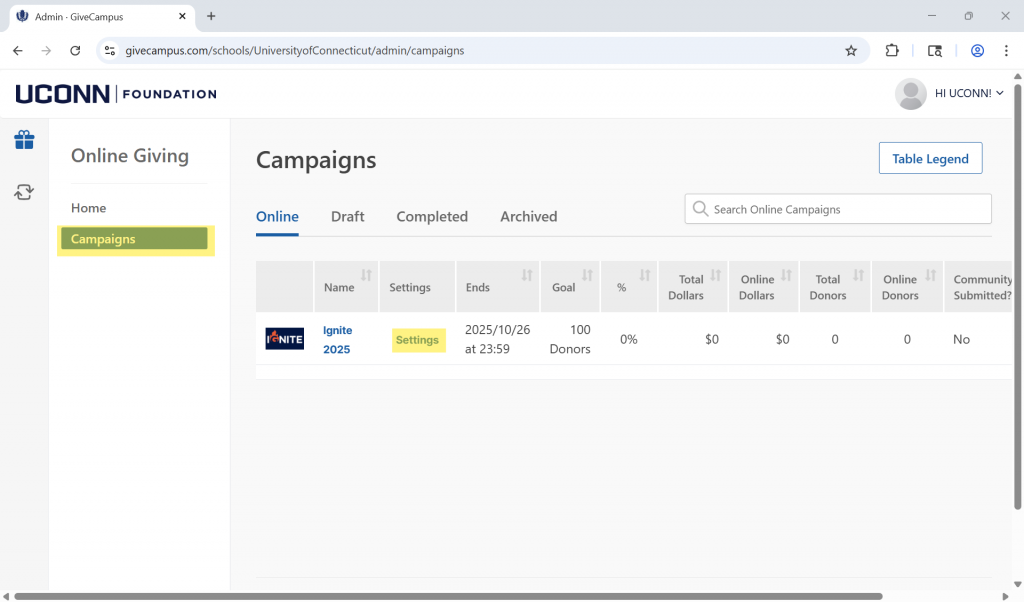
Step 2: Click on the Pencil icon in the row with your group name to edit your page. Clicking on the group name will take you to a preview of your group’s giving page.
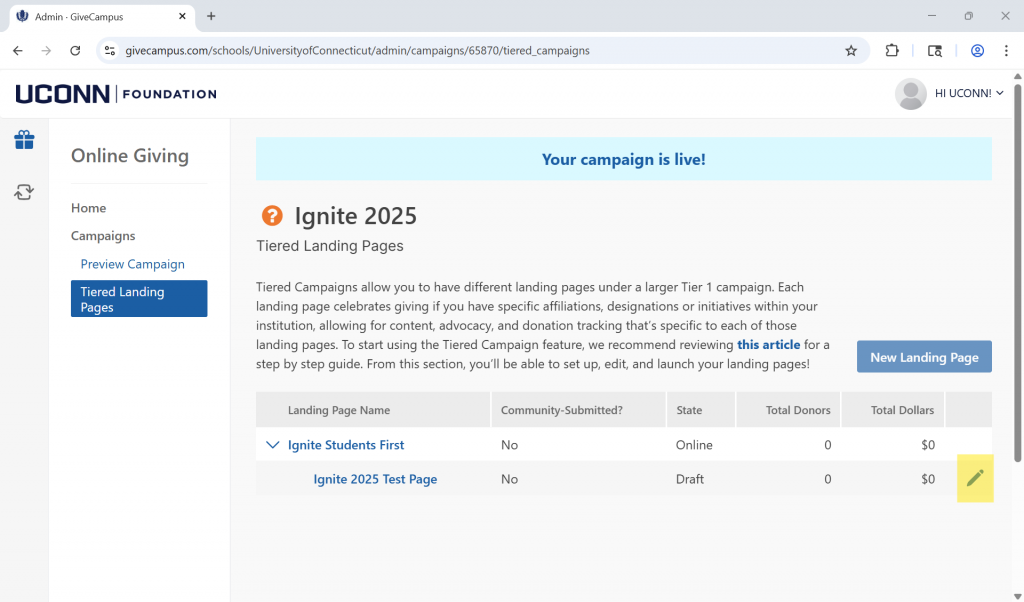
Step 3 – Required Information: Whether you are a new or returning group, your draft page will already contain the minimum required information. Returning groups will have this information loaded from last year’s page and updated according to this year’s application. It is still necessary to review these fields for accuracy.
Note: Do not edit the Parent Tier 2 Landing Page section
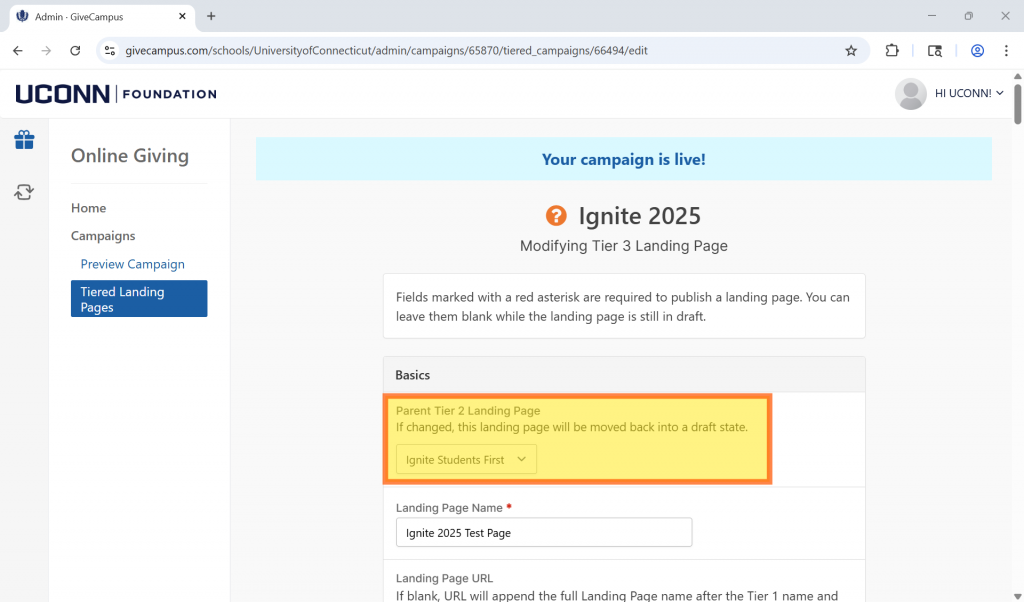
Or the Relevant Gifts section
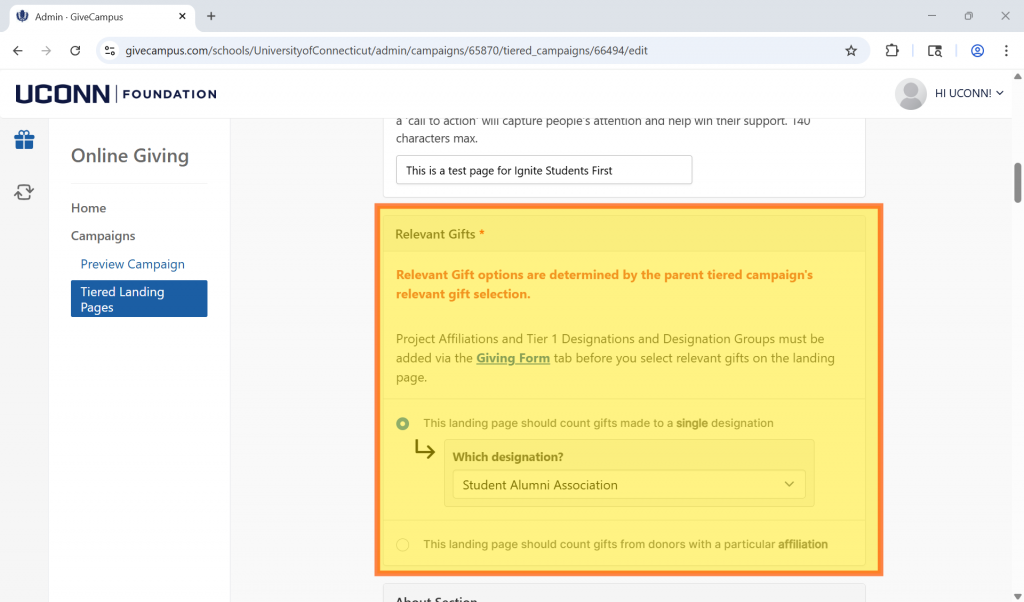
Fields to review for accuracy:
- Landing Page Name: Use your group name
- Goals: confirm the dollar amount
- Summary: a short description of your effort, 140 characters max
- About Section: In the “About” section groups should include details about their group and what they are raising money for. This section is important so donors know how their gift will make an impact. Groups must include the following clause on their giving pages: “Any additional funds will be used for the general activities of the group.”
- Landing Page Video/Image: The landing page image should be a team photo, logo, or video. This is what donors will see when clicking on the team’s unique page.
- Background Hero Image: This image will be displayed at the top of the page, behind the landing page’s video or image and participation totals.
- Campaign Card Thumbnail: Groups are required to add a “Campaign Card Thumbnail” this is what will be seen when donors are looking at the main landing page. This should also be a group/team photo or logo.
Final Steps
Once you have reviewed your page and added any content, you must email ignite@foundation.uconn.edu by October 1 to request publication of your completed page. Please include the name of your page in your email.
Pages that are incomplete will not be published and those groups will be unable to fundraise as part of Ignite.
Questions? Reach out to us at ignite@foundation.uconn.edu.