Husky Zoom Backgrounds
2 min read
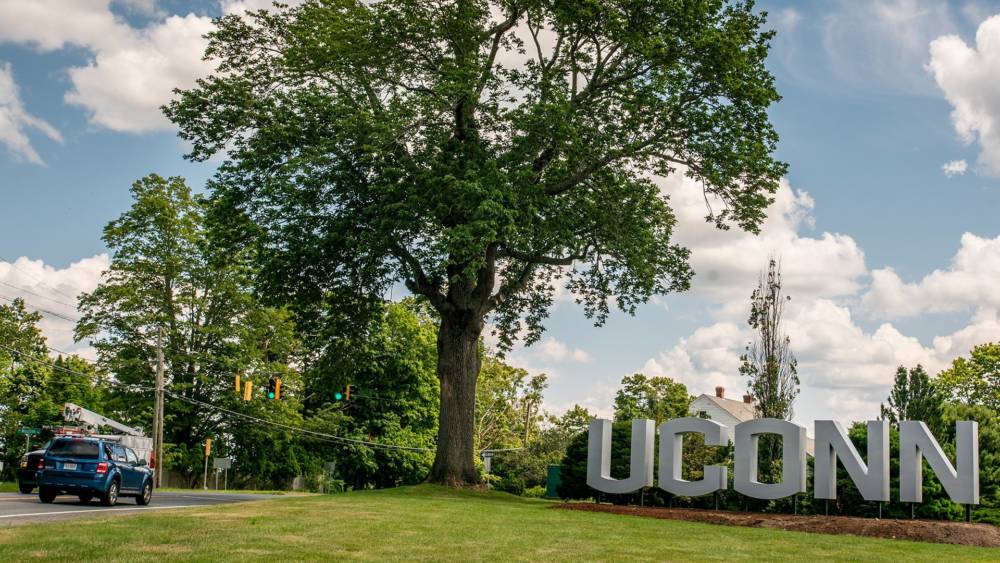
Show your Husky pride during your next Zoom meeting, presentation, or online class with one of these UConn backgrounds!
How to add a custom background:
View the UConn background pack and download your favorite photo.
If using the Zoom desktop app, click on your profile icon in the top right and choose “Settings.” Click on “Virtual Background” in the left menu and then click the “+” icon above the available options. Select the photo you’d like to use.
If adding a background to an active meeting, click on the “^” icon next to “Stop Video,” select “Choose Virtual Background” and click on the “+” icon. Select the photo you’d like to use.
Note: Your Zoom account may default to mirroring your video. If your background appears reversed, uncheck “Mirror my video” below the available backgrounds within the “Virtual Background” window.
 |  |
 |  |